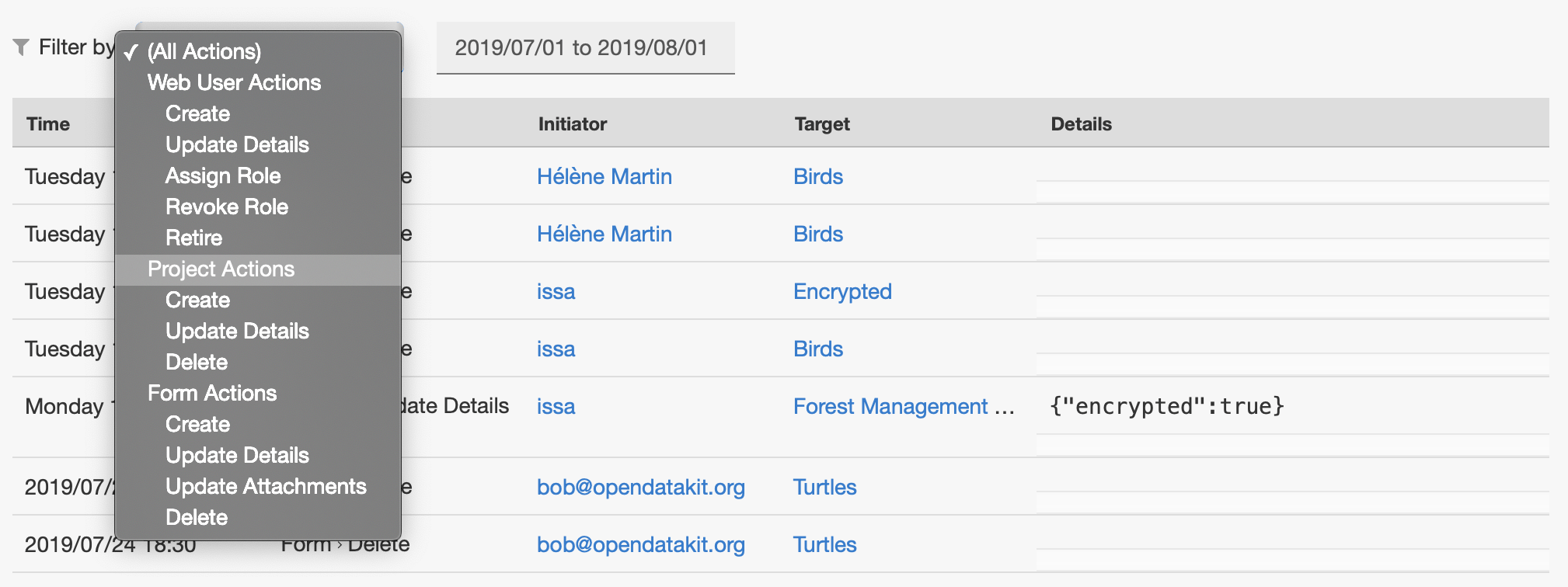Server Audit Logs in Central¶
ODK Central tracks and logs audit actions for most administrative actions performed on the server. The following actions are logged:
Web User Actions
Create
Update Details (display name, email, password)
Assign Role
Revoke Role
Log in
Retire
Project Actions
Create
Update Details (name, settings, archival)
Delete
Form Actions
Create
Update Details (state, settings)
Create or Update Draft
Publish Draft
Abandon Draft
Update Attachments
Download Submissions
Delete
Submission Actions
Create
Update Metadata (review state)
Update Submission Data
Update Attachments
App User Actions
Create
Give Access
Remove Access
Revoke
Delete
Public Link Actions
Create
Give Access
Remove Access
Revoke
Delete
Server Configuration Actions
Set
Server Upgrade
To access the audit logs, navigate to System, then select Server Audit Logs from the navigation menu that appears:
Some details will sometimes appear in the Details column. The details view will be improved in future versions.
The table always defaults to only showing audit events from the current calendar day. To select a different date range, click on the date in the filter bar. A calendar will appear:
You can click on two separate days to select a range of those days, or you can select a single day by clicking on it twice. Dates and times are always filtered and displayed according to the local time on the computer you are browsing the administration panel from.
You can also filter by the type of audit action instead. To do this, click on the dropdown to the left of the date, which by default is labeled (All Actions).
You can select a single action to filter by, or you can filter by an entire category (select Form Actions to see any action that pertains to Forms, for example.