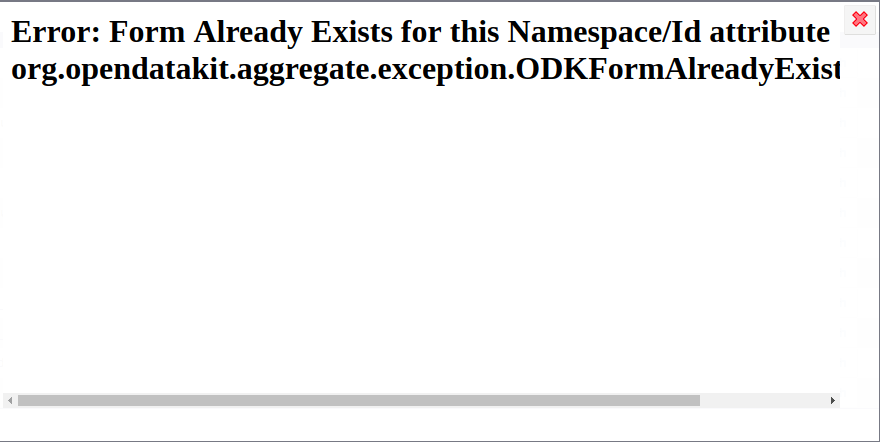Updating forms in Aggregate¶
Warning
ODK Aggregate is no longer being updated. Please use ODK Central instead.
Making changes to existing form¶
Certain changes which don't involve adding or removing a question can be made without needing to replace the existing forms. The kind of changes are:
Changing the text or translation of a label
Changing validations, calculations, relevants
Changing options for a select_one or select_multiple
Changing the order of questions
Adding translations
Updating media including CSVs for your form
For such changes you can update the version and re-upload the form.
Note
If you add new media files or update existing media files for your form without any change in the form definition file or
.xmlfile, you don't need to change the version.If you have used external select and add, update or delete the choices in external
.csvfile without any change in the form definition file or.xmlfile, you don't need to change the version. For more details on using external choices in your form, see this
Tip
Form version in XLSForm is a string of up to 10 numbers that describes this revision. Revised form definitions must have numerically greater versions than previous ones. A common convention is to use strings of the form yyyymmddrr. For example, 2017120701 is the 1st revision from Dec 7th, 2017.
For example:
type |
name |
label |
constraint |
constraint_message |
relevant |
read_only |
default |
required |
calculation |
|---|---|---|---|---|---|---|---|---|---|
text |
name |
Enter your name |
yes |
||||||
integer |
sid |
Enter your student id |
yes |
||||||
integer |
age |
Enter your age |
.<=18 |
You should be below 18 years to be eligible for the survey. |
yes |
||||
select_one dept |
course |
In which department have you chosen courses? |
yes |
||||||
integer |
course_cnt |
Enter number of courses you have chosen |
1<=.<=6 |
You should choose at least 1 course and at most 6 courses. |
${course}!='none' |
yes |
|||
integer |
marks |
Enter total marks obtained in all courses |
${course}!='none' |
yes |
|||||
calculate |
total |
${course_cnt}!='' |
${course_cnt}*100 |
list name |
name |
label |
|---|---|---|
dept |
Physics |
PHY |
dept |
Math |
MAT |
dept |
Chemistry |
CHEM |
dept |
none |
none |
form_title |
form_id |
default_language |
version |
|---|---|---|---|
Example_form |
example_id |
English |
2017120700 |
If you want to make the following changes to the above form:
Add a Spanish translation
Change the relative order of first and second question
Change age constraint from 18 to 20
Change the sid field to not required
Change label for third question from In which department have you chosen courses? to Name of Department.
Change the calculation from ${course_cnt}*100 to ${course_cnt}*50
Change the relevant for calculate to ${course}!='none' and ${course_cnt}!=''
Change the list name in choices from dept to dept_name
Add a new choice in department list as Computer
Change Math to Mathematics and MAT to MATH in choices
These changes can be made as:
type |
name |
label::English (en) |
label::Español (es) |
constraint |
constraint_message |
relevant |
read_only |
default |
required |
calculation |
|---|---|---|---|---|---|---|---|---|---|---|
integer |
sid |
Enter your student id |
Ingrese su identificación de estudiante |
no |
||||||
text |
name |
Enter your name |
Introduzca su nombre |
yes |
||||||
integer |
age |
Enter your age |
Introduzca su edad |
.<=20 |
You should be below 20 years to be eligible for the survey. |
yes |
||||
select_one dept_name |
course |
Name of Department |
Nombre del departamento |
yes |
||||||
integer |
course_cnt |
Enter number of courses you have chosen |
Ingresa el número de cursos que has elegido |
1<=.<=6 |
You should choose at least 1 course and at most 6 courses. |
${course}!='none' |
yes |
|||
integer |
marks |
Enter total marks obtained in all courses |
Ingrese las calificaciones totales obtenidas en todos los cursos |
${course}!='none' |
yes |
|||||
calculate |
total |
${course}!='none' and ${course_cnt}!='' |
${course_cnt}*50 |
list name |
name |
label |
|---|---|---|
dept_name |
Physics |
PHY |
dept_name |
Mathematics |
MATH |
dept_name |
Chemistry |
CHEM |
dept_name |
Computer |
COMP |
dept_name |
none |
none |
form_title |
form_id |
default_language |
version |
|---|---|---|---|
Example_form |
example_id |
English |
2017120701 |
Note
You need to use the same filename when generating newer versions of your form since the XLSForm converter uses that filename in creating the form structure which is used by the server to help determine uniqueness.
If you use the same filename, you can upload the form and ODK Aggregate will automatically replace the old version and keep the existing form data. If you use different filenames, you would need to delete the old version of the form (and the existing form data) in order to upload the newer version.
In the examples below, we use different filenames for version upgrade since unique filenames are required for uploading files to the documentation website.
Due to different XLSForm filenames in these examples, the generated XForms will have different instance definition as follows:
For example_form_v1.0.xlsx:
<instance>
<example_form_v1.0 id="example_id" version="2017120700">
For example_form_v1.1.xlsx:
<instance>
<example_form_v1.1 id="example_id" version="2017120701">
These are the .xml files for the above forms:
These are the .xlsx files for the above forms:
Note
You cannot change the question type or name, form id and title. Example: In above form you cannot change the type from select_one to select_multiple or change name from dept to department.
Note
When a user tries to get new blank forms, a form with updated version will be selected by default in the list and will contain an additional message to indicate it's an update.
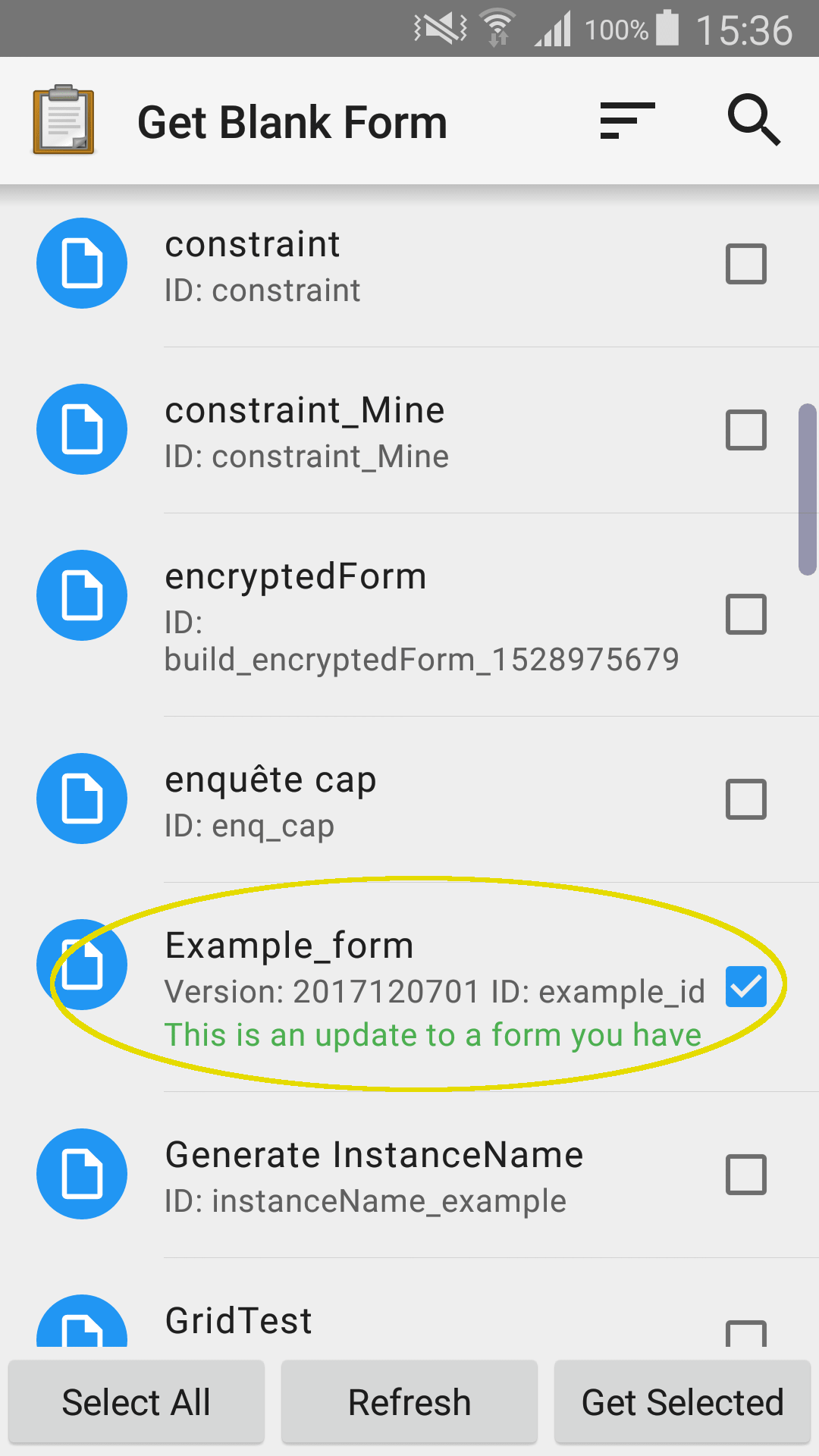
Both versions of the form will exist in the device of the user but only the newer one will be visible on the list. Thanks to that the user will be able to edit forms he has started using the older version and upload them to the server, but new forms will be started using the newest available form version.
Replacing existing form¶
If you need to make deeper changes like changing question type, name, form id, form title etc then you will need to create a new form with the required changes.
Once you will modify your form, the data you will collect will be stored under that new form. However, you do not need to delete the previous form, instead, you may change the name of the new form. For example, if you had form name as Example_form, the revised form can be named as Example_form_1.1. Additionally, on your Aggregate restrict the previous form by unchecking Downloadable and Accept Submissions options.
Warning
If you make changes like changing a question type or name with the same form id and title and update the version, you won't be able to re-upload the form. Aggregate will reject the form upload with an error message.